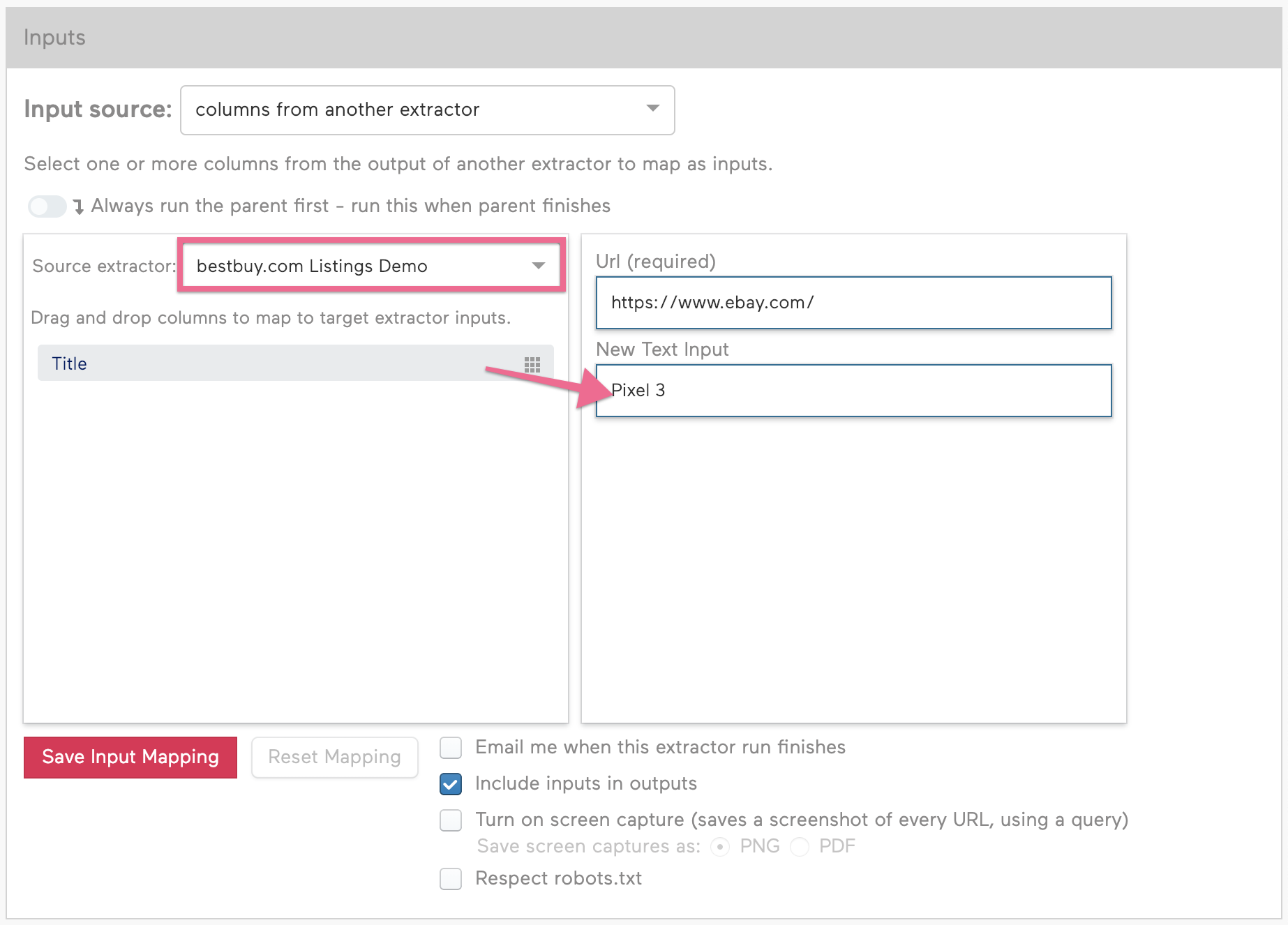Chaining Interactive Extractors with Custom Inputs
Similar to how you can chain extracted URLs from an extractor into the input of another extractor, you can chain extracted values to be used as custom inputs to an interactive extractor. This guide will go through the process of using data extracted from a listings extractor as the input to an interactive extractor.
We'll extract the names of Nintendo Switch games from Best Buy and use the extracted names as inputs for an eBay auction search. The first extractor can be a normal listings extractor, but the second extractor is interactive because there are filters that need to be applied to view the correct information.
Start off by building an extractor for https://www.bestbuy.com/site/nintendo-switch/nintendo-switch-games/pcmcat1484080052161.c?id=pcmcat1484080052161 that extracts the name of each game (without capturing the link). If you need help building this extractor, refer to Creating a Listings Extractor.

Next we'll be building an interactive extractor for eBay that uses custom text inputs for search results. You can follow the Interactive Extractors with Custom Input Text guide to find the instructions to build this extractor.
Navigate to the Settings tab in your eBay extractor dashboard to chain the extractors together. Rather than selecting an input source from an explicit list of static values, we'll be loading inputs from the Best Buy extractor we made earlier.
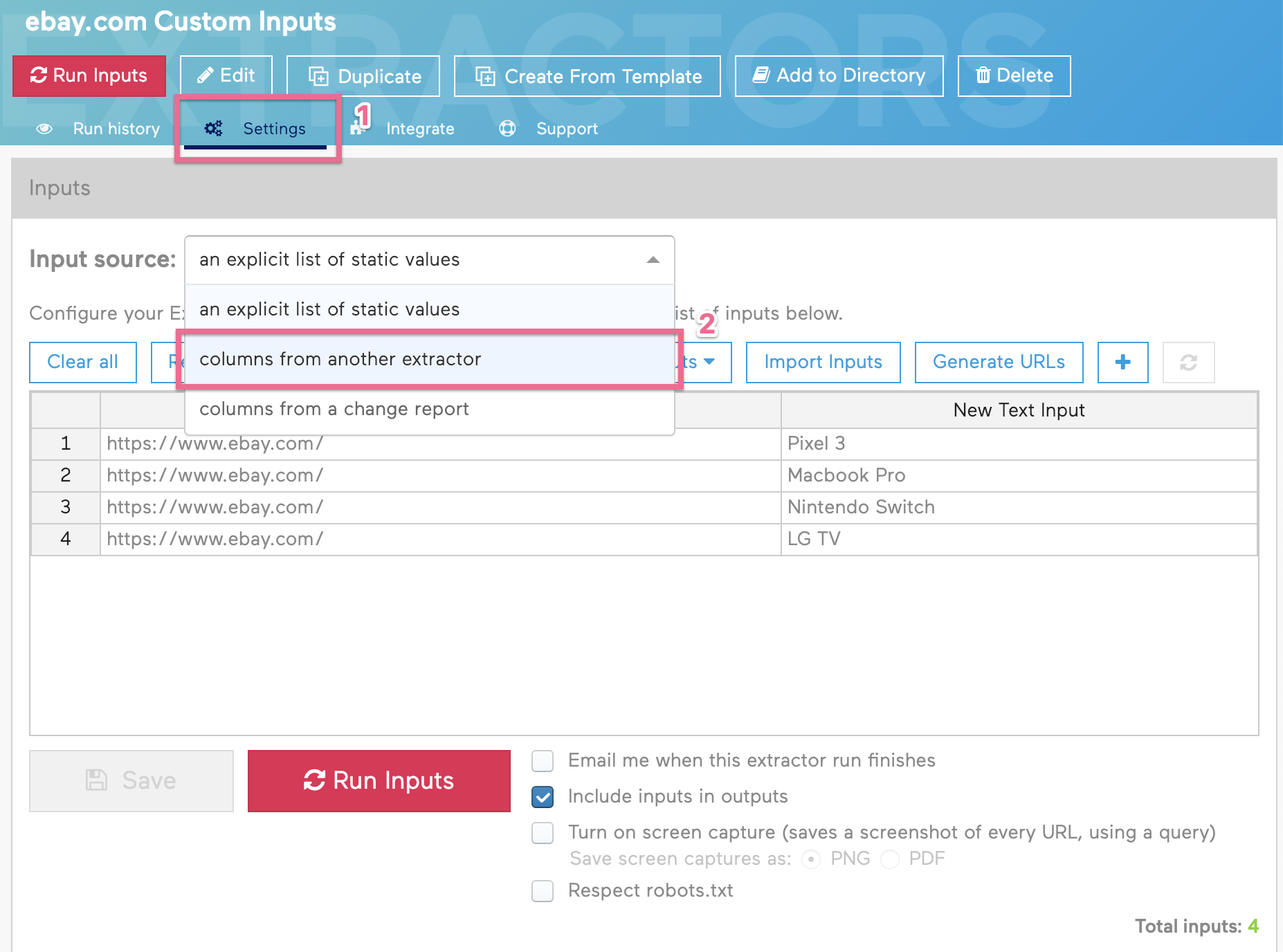
After selecting the Best Buy extractor as the source, we can now drag columns from the source extractor to be used as inputs for the eBay extractor. By dragging Title into the New Text Input field of the eBay extractor, the eBay extractor will extract auctions for games extracted from the Best Buy extractor. You also have the option to Always run the parent first to ensure the Best Buy extractor always runs before the eBay extractor to grab the most up-to-date information.